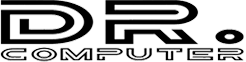Replacing a laptop keyboard can be a bit challenging but it’s often doable, especially if you’re comfortable working with hardware components. Here’s a general guide on how to replace a laptop keyboard:
1. Gather Necessary Tools:
You’ll need a small Phillips screwdriver, a plastic spudger or a similar tool for prying, and a replacement keyboard compatible with your laptop model.
2. Prepare the Workspace:
Make sure you work on a clean, well-lit, and static-free surface. Power off your laptop, unplug it from any power source and remove the battery if possible.
3. Remove the Old Keyboard:
Depending on the laptop model, you might need to remove the bezel above the keyboard or other components. Carefully use your plastic spudger to gently pry up the bezel or any securing clips. Be cautious not to force anything and consult your laptop’s service manual or online guides specific to your model.
4. Disconnect the Ribbon Cable:
Locate the ribbon cable connecting the keyboard to the laptop’s motherboard. Gently lift the locking tab and carefully disconnect the cable.
5. Remove the Old Keyboard:
Once the cable is disconnected, you should be able to lift the old keyboard out of the laptop chassis.
6. Install the New Keyboard:
Place the new keyboard into the chassis, making sure it lines up properly. Reconnect the ribbon cable and lock the tab back into place.
7. Reassemble the Laptop:
Carefully put back any components you removed earlier, such as the bezel. Make sure everything snaps into place securely.
8. Test the New Keyboard:
Before fully reassembling the laptop, connect the battery and power on the laptop to test the new keyboard. Make sure all keys are functioning correctly.
9. Complete Reassembly:
If the keyboard works fine, power off the laptop again and complete the reassembly process. Make sure all screws are tightened properly.
10. Power On and Final Testing:
Power on the laptop and test the keyboard once more to ensure it’s working perfectly. If everything is functioning as expected, you’ve successfully replaced your laptop’s keyboard.
Please note that laptop designs can vary significantly, and this is a general guideline. It’s important to consult your laptop’s service manual or online resources specific to your laptop model for detailed instructions and any potential nuances.
If you’re not comfortable with the process, it’s advisable to seek professional help or take your laptop to an authorized service center to avoid any accidental damage.